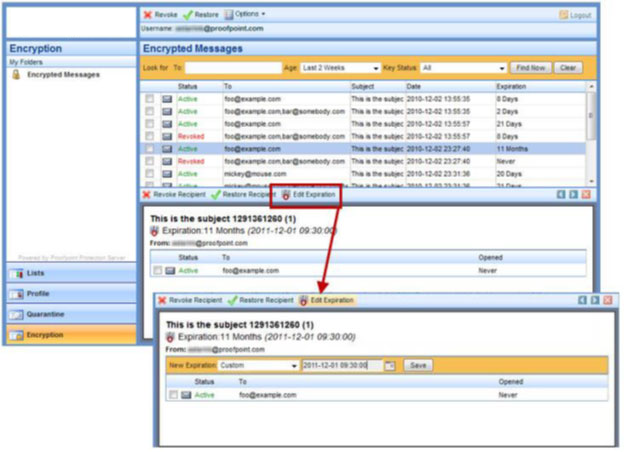Managing Secure Messages
For a period of two weeks a secure message is valid. Recipients must authenticate with Proofpoint Encryption to read, reply to, or forward secure messages. Before a secure message expires, you can revoke or restore the message. Revoking a message means you no longer want the original recipient of the message to read it. Restoring a message means you revoked it and now want to allow the recipient to read the message after all.
The illustration on this page provides an example of the End User Web Application when you are allowed to manage your secure messages. There are two ways to launch the Web Application:
- Go to https://securemail.hs.uci.edu/euweb/login.
- Click the Manage My Account link in your email Digest.
- Click the Encryption navigation link in the left navigation pane to view and manage your secure messages.
- The Status column displays the status for each message:
- Active – the message is active, and the recipient can decrypt and read the message.
- Expired – the message has expired it can no longer be read.
- Revoked – you have revoked the message so that the recipient cannot decrypt and read it. If you restore a message that you revoke, the status changes to Restored.
The To, Subject, and Date columns display the message header information.
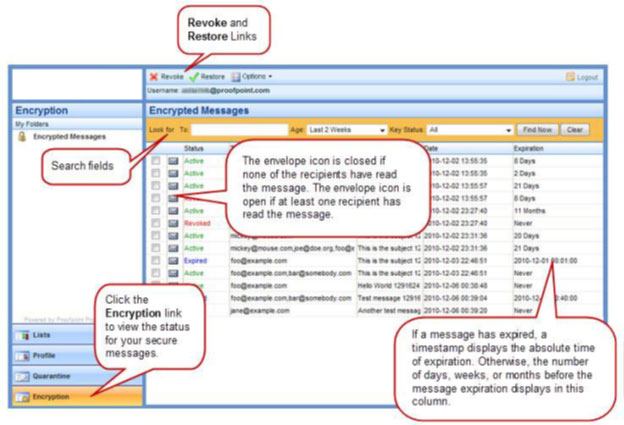
The Expiration column displays the period of time for which the message is valid. This value will vary according to the configuration settings your system administrator has selected.
You can search for messages by recipient, age, and status. You can enter multiple recipients by separating them with a comma.To search for recipients, you must enter the exact email address for the recipient. Click Find after you fill in the search fields to start a search. Click Clear to clear the results of a search.
To revoke a message or several messages at once, select the check box for the message or messages and click the Revoke link. To restore a message, select the check box for the message and click the Restore link.
Viewing Message Details
Select a message in the list to view details for the message.
- As long as the message has not expired, you can click Revoke Recipient or Restore Recipient.
- The message Expiration displays the exact date and time the message will expire, as well as the relative time (in how many days or months).
- To change the message expiration date, click Edit Expiration. Select a choice from the New Expiration drop-down menu, or select Custom to choose an expiration date from a calendar.