External Users
This document describes how to use Proofpoint Encryption to send and receive secure messages. External Users External Users External Users - Decrypting Secure Messages Decrypting The following sections describe how users external to your organization receive and decrypt secure messages.
Reading a Secure Message
When you receive a secure message, it will look similar to this in your mailbox:
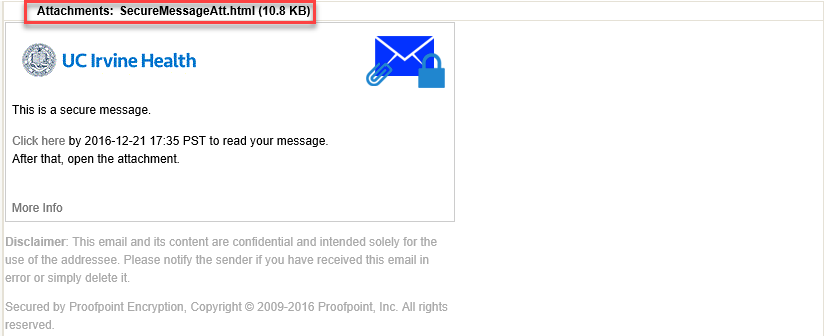
Click the attachment SecureMessageAtt.html to launch a browser.
Open the Attachment
If this is the first time you are receiving a secure message, you will be prompted to register with Proofpoint Encryption. Otherwise, you will be prompted to log in to Proofpoint Encryption. Click the Click to read message button.
Note: Some email and webmail clients display the Proofpoint Encryption secure message attachment inline - for example, Mozilla Thunderbird will do this. When you click the "Click to read message" link, you will see an error message. The solution is to first save the attachment to disk before opening it. If your administrator enabled the Decrypt Assist feature, you will not see this limitation.
Registering with Proofpoint Encryption
The first time you receive a secure message, you will be prompted to create an account to register with Proofpoint Encryption. You will see the following message the first time you use Proofpoint Encryption and also when you initiate a secure message:
First time here? You'll be asked to register.
Already registered? You'll be asked to log in.
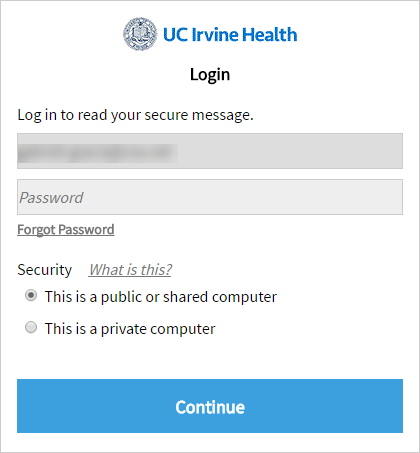
New Registration
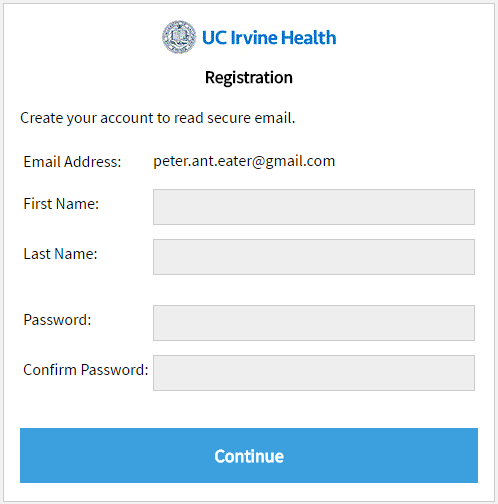
Note:Your password cannot contain spaces.
Fill in the fields and then click Continue
Read Your Message
The Reply, Reply All, and Forward options are available if your organization's security policies allow these options.

If you click Reply you cannot add more recipients to the message.
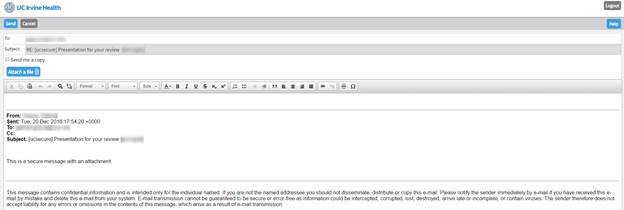
If you click Reply All you can add more recipients to the message.
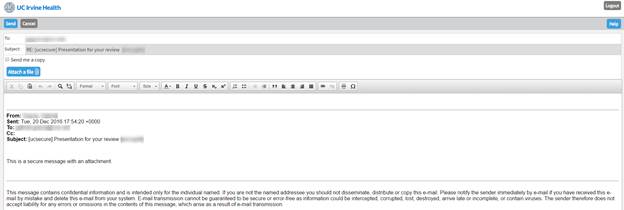
If you click Forward you can add recipients to the message. The recipients may or may not be restricted to certain domains according to your organization’s security policies.
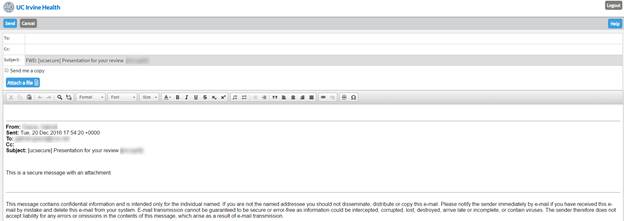
Click Logout when you are done.

Your Password Expires
Your password may expire after a period of time. The password expiration is determined by your email administrator. If your password is about to expire, you will see the message “Your password will expire in n days” displayed in a secure message.
Click the link next to the expiration message to reset your password.
If your password expires before you have a chance to reset it, you will be prompted to reset it the next time you read a secure message.
Forgot Your Password
If you forgot your password, click the Forgot Password link.
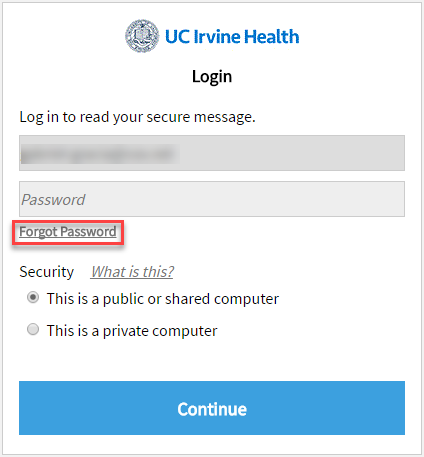
The password reset procedure depends upon how your Proofpoint Encryption account is set up.
- You will receive an email message with a link in it. Click the link to reset your password.
Decrypting Secure Messages from a Mobile Device
The administrator can configure a feature called Decrypt Assist so that users can decrypt secure messages from their mobile devices. When you receive a secure message, it contains a link that you can click to decrypt the message and read it on your mobile device. Your administrator configures how long the link in the message is “clickable,” but typically it is two days.
The next screen shots illustrate how the secure message displays on a mobile device, depending upon how it is set up.
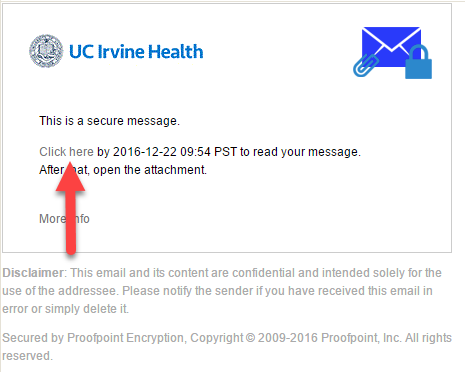
Access to Proofpoint Encryption from Your Web Site
The administrator has the option of providing a link on your organization’s web site to allow users outside your organization to compose secure messages. If this feature is available, anyone can send secure messages by going to your organization’s web site and clicking the link, or by entering the URL in a browser. If it is a URL, the administrator will need to provide it to the user community.
When an external user navigates to the URL, the user is prompted to enter his or her email address.
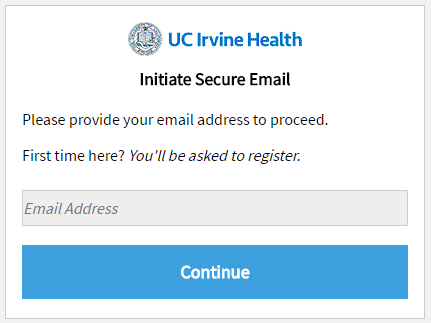
If the user has already registered with Proofpoint Encryption, the user will be prompted to provide a password to authenticate before they can compose a secure message.
If the user has not already registered with Proofpoint Encryption, the user is prompted to create an account. The user will then receive a confirmation to complete the registration process.
Important: For security reasons, registering, authenticating, and composing secure messages with Proofpoint Encryption must be completed in the same browser, on the same system, within a 30-minute period.

