Outlook Calendar for Windows | Cheat Sheet
Schedule meetings and track responses
Step 1
Select Home > New Meeting.
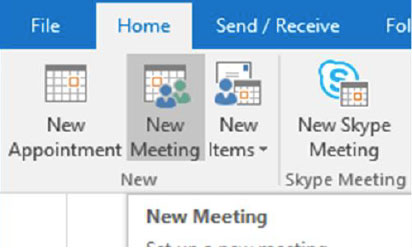
Step 2
Select Scheduling Assistant, and then add attendee names to get free/busy times.
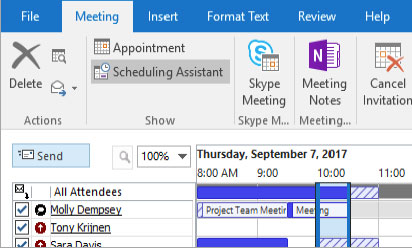
Step 3
In Room Finder, select a location from the room list, and then choose a room.
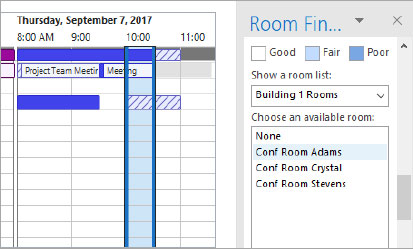
Step 4
Click Zoom Meeting to make the meeting an online meeting.
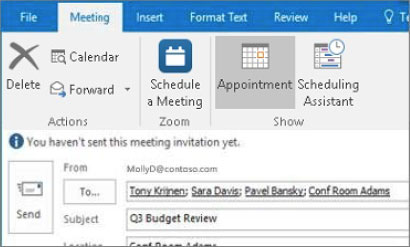
Step 5 - Attach a File
Click Insert > Attach File > select a file, and then Share link.
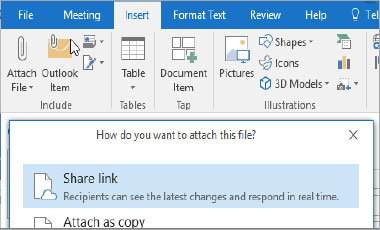
Step 6
Select Meeting, select the meeting, and then Tracking to see responses.
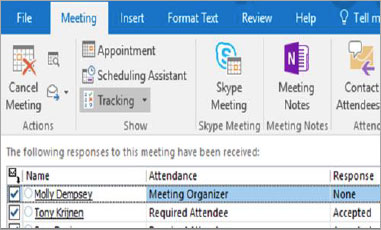
Apply categories to sort your events
Right click an event, select Categorize, and then select the category.
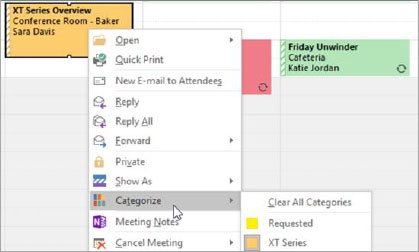
Switch calendar views
Select Home, and then select a view option like Day or Work Week.
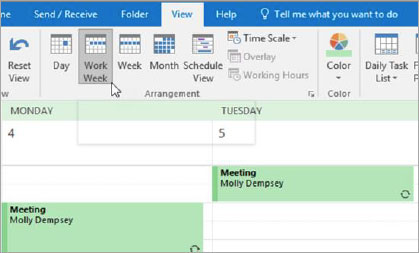
Add a calendar to your view
Select Home > Open Calendar > From Address Book... and then enter a name to see available calendars from people in your organization.
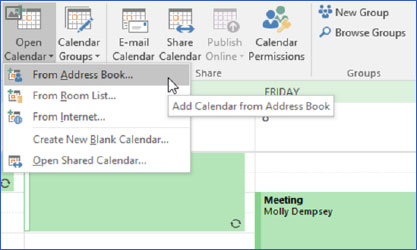
Share a calendar
Select Home > Share Calendar, add people to the To line, and select Send.
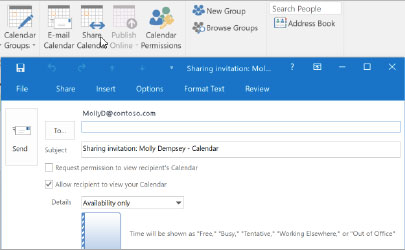
Keyboard shortcuts
- Go to Calendar Ctrl + 2
- Create new meeting requestCtrl + Shift + Q
- Go to MailCtrl + 1
- Go to todayAlt+N A, F
- Create AppointmentCtrl + Shift = A
- SearchUp/Down keys
- Switch to day (1), work week (2), week (3), or month (4) Shift+Alt+[1,2,3,4]
- See keyboard shortcuts for Outlook at: https://go.microsoft.com/fwlink/?linkid=864503
More Info.
- Outlook Training,https://go.microsoft.com/fwlink/?linkid=864509
- Outlook Quick Start Guide,https://go.microsoft.com/fwlink/?linkid=864510
- Differences between desktop, online, and mobile,https://go.microsoft.com/fwlink/?linkid=864504
- Differences between Windows and Mac version of Outlook,https://go.microsoft.com/fwlink/?linkid=864506

