Proofpoint PhishAlarm
How “Report Suspicious” Works
When you receive a suspicious-looking email, look for the Report Suspicious button within the message preview pane or the opened message. Click the Report Suspicious button and select “Report Suspicious” on the pop-up window.
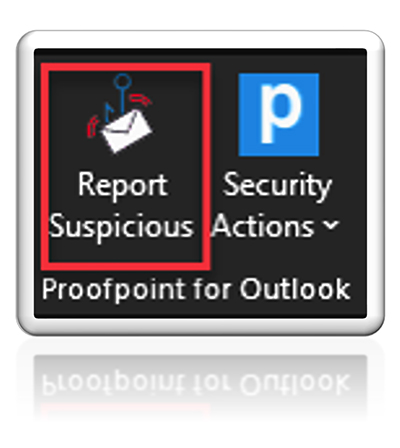
You will then receive a confirmation pop-up or email that will notify you if the email you reported is either a suspicious, a training exercise, or considered safe, or other.
Based on the systems verdict the email may also be moved into your Trash folder or Quarantined from the email environment.
What to Report
Please review any email carefully before you click on the Report Suspicious button. Here are a few tips for spotting phishing emails:
- Don't trust the display name – A favorite phishing tactic among cyber criminals is to fake the “From” name in an email to try to fool you.
- Check for spelling mistakes – Legitimate messages from companies should not have major spelling mistakes or poor grammar.
- Beware of urgent or threatening language in the subject line – Invoking a sense of urgency or fear is a common phishing tactic. Always be suspicious of subject lines claiming your “account has been suspended” or your account had an “unauthorized login attempt.”
- Don't open attachments – Phishing emails often include attachments that contain viruses and malicious software, known as malware. Attackers can use malware to damage files on your computer, spy on you, steal your passwords, and more. Don’t open any email attachments you aren’t expecting.
How “Security Actions (Allow/Block Sender)” Works
When you receive an email in Outlook, you can either Block or Allow the sender. When you block the sender, any future emails from this sender are deleted and no longer delivered to you. When you allow the sender, this will over-ride previous settings for that sender (including Block), trusts the sender, and messages from this sender are delivered to your normal Inbox.
You can also manage your Allow and Block list from the following link (use your HS username and password to login)
https://securemail.uchealth.edu:10020/euweb/login
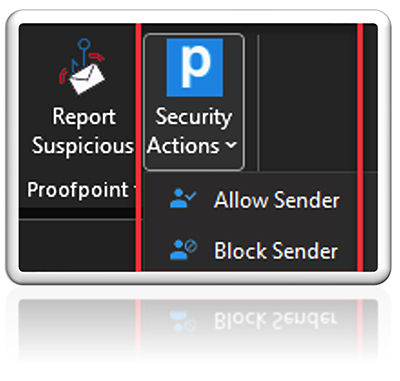
How “Security Actions (Send Secure)” Works
When you compose a new email in Outlook, you can encrypt the email sent to external recipients. Send Secure is only available in compose mode. This action will also add a tag to the email's subject like – [ucsecure].
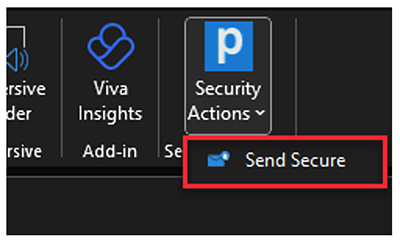
You can also manage encrypted messages from the following link (use your HS username and password to login)
https://securemail.uchealth.edu:10020/euweb/login

