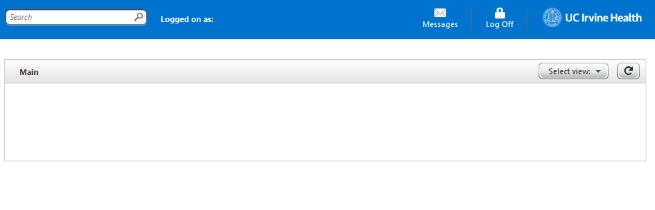Duo with EPIC Remote Access Connection
You will connect to EPIC Remote Access and login using your HS username and password as before.
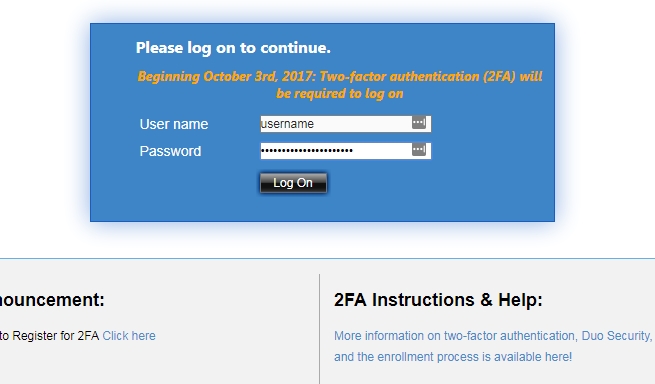
Once your HS username and password has been authenticated successfully, you will be presented with the Duo two-factor authentication on your computer.
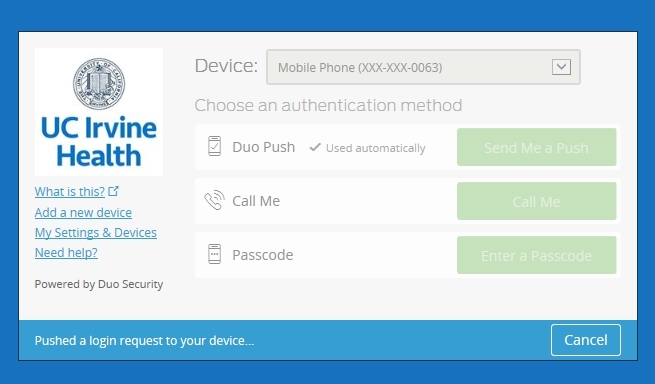
Duo 2FA automatically contacts you via the preferred method you chose during your device enrollment. For instance, on your mobile device, you will receive:
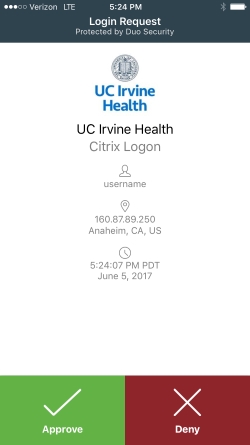
Duo Push Notification
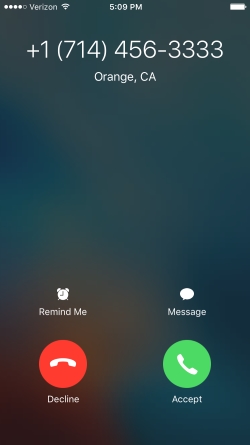
Phone call (answer, press 1 to login)
Simply respond to the push notification or phone call (from 714-456-3333) with the appropriate actions to complete your connection.
However, if you want to use an alternative device or method, click on the "Cancel" button on your computer screen and you will have the option to select a different enrolled device or a different Duo method.
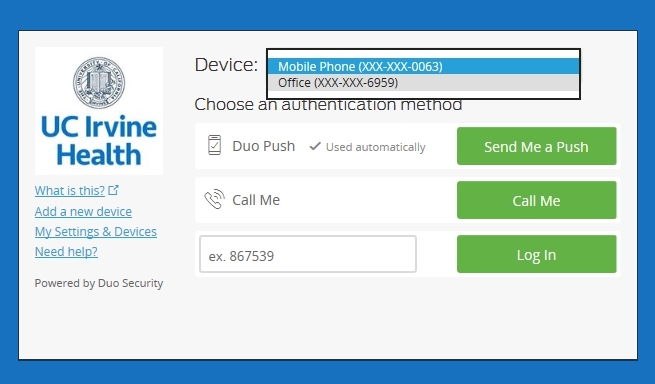
For the "Call Me" method:
If you click on the "Call Me" button, you will receive a call from 714-456-3333 on the device you selected in the device field. Once you answer the call, press 1 to login to complete your login (or press 9 to report fraud if you did not initiate this authentication).
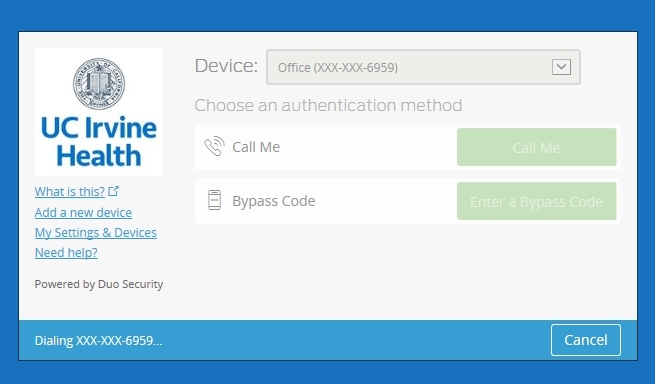
For the "Bypass Code" method:
If you click on the "Enter a Bypass Code" button, you may enter an existing, unused code you have received on your mobile phone via SMS message at a prior time. Or, you may click on the "Text me new codes" button to have new set of bypass codes send to the enrolled device you have selected.
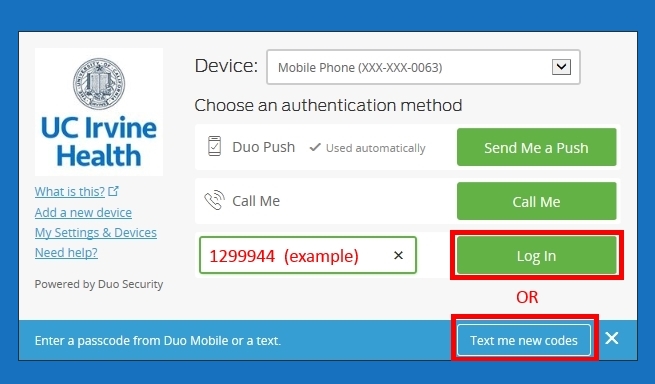
Once you have requested for new codes on the computer screen, you will receive a set of bypass codes on your mobile phone as shown below. Each bypass code can only be used once, use the code in the order it is provided to you.
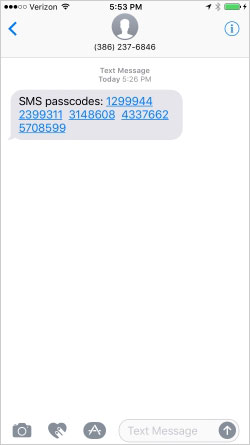
Alternatively, you may also generate a code from your mobile device if Duo Mobile app is installed. This is also a good option if you are in an area with no cellular or wireless signals. On your Mobile Device, open the Duo Mobile app, then tab on the key icon to generate an one-time use code.
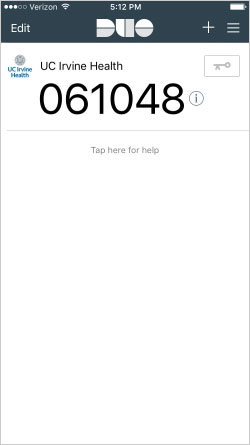
Enter the code into the "Bypass code" text box, then click on "Log In" to complete your connection.

You are now logged in to EPIC Remote access