Exporting UCI Health Email Contacts
If you are transitioning email contacts from a UCI Health’s email account to a personal account, this guide can assist you through your transition.
Click on a subject guide below for instructions.
A note on exporting contacts from UCI Health’s Outlook Web Access (OWA) and Outlook
You can only export contacts you have saved in your personal contacts list. UCI Health has set up a global address list where all students, staff, and faculty reside in. This is where most email addresses are being pulled from. You cannot export contacts from the global address list. You must save a global address contact from the list to your personal list.
Saving contacts from the Global Address List to your personal contacts list
- Open the global address book
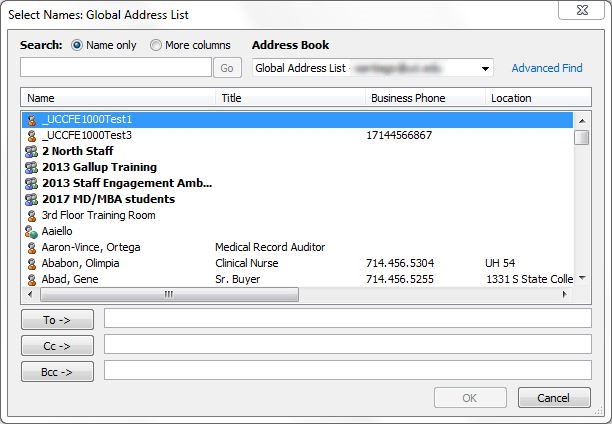
- Search for the contact you wish to save
- Right-click on the contact you wish to save and select "Add to Contacts"
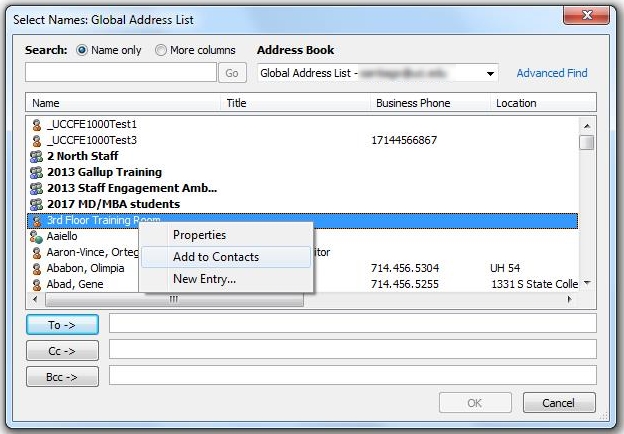
- You can then edit the contact or simply hit the "Save & Close" button
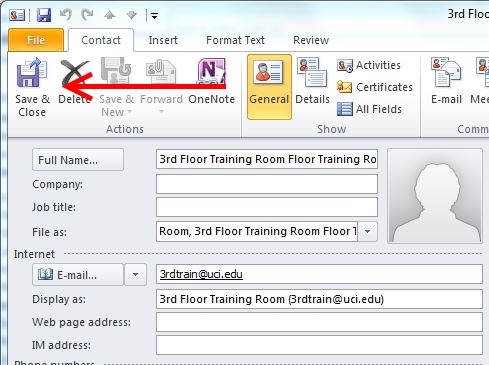
- That contact will now appear on your personal contact’s list
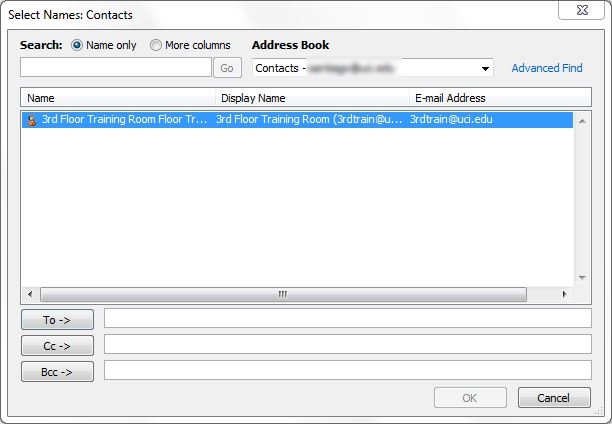
Exporting contacts from Outlook Web Access (OWA):
Step 1:
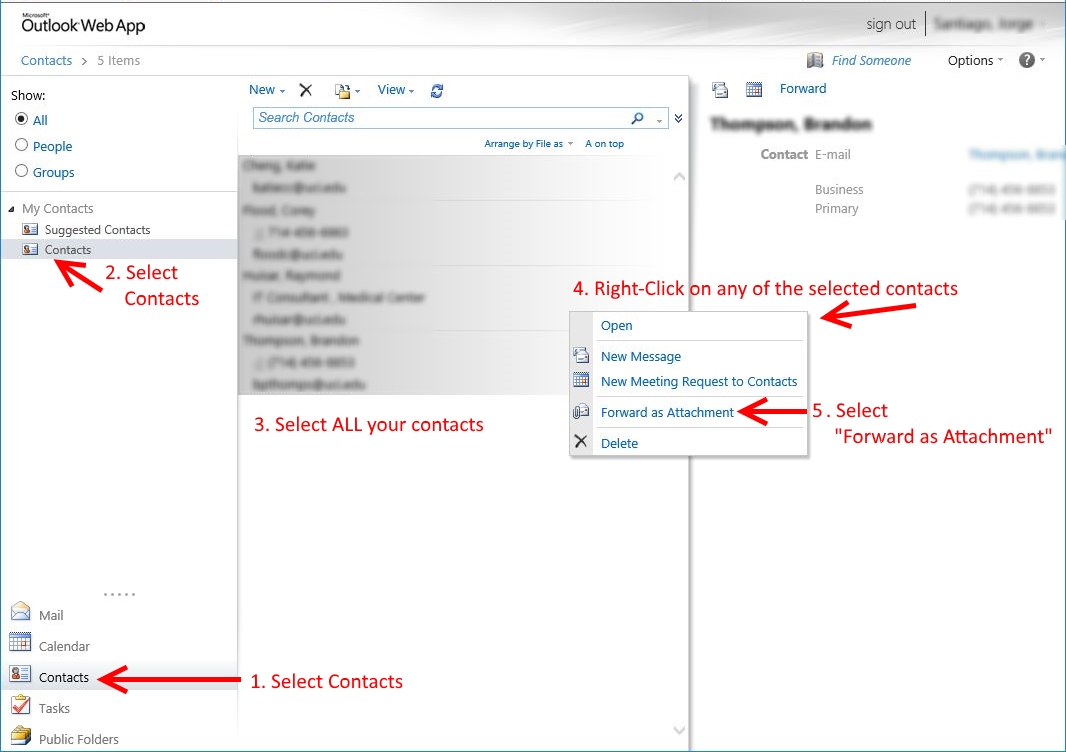
- In OWA select Contacts
- Select your contacts list, if it is not selected already.
- Select all your contacts by
- Selecting the first contact
- Scrolling down to your last contact
- Holding the shift button
- Click the last contact
- Once all your contacts are selected, right-click on any of the selected contacts to display the options menu.
- Select the option: "Forward as Attachment".
Step 2:
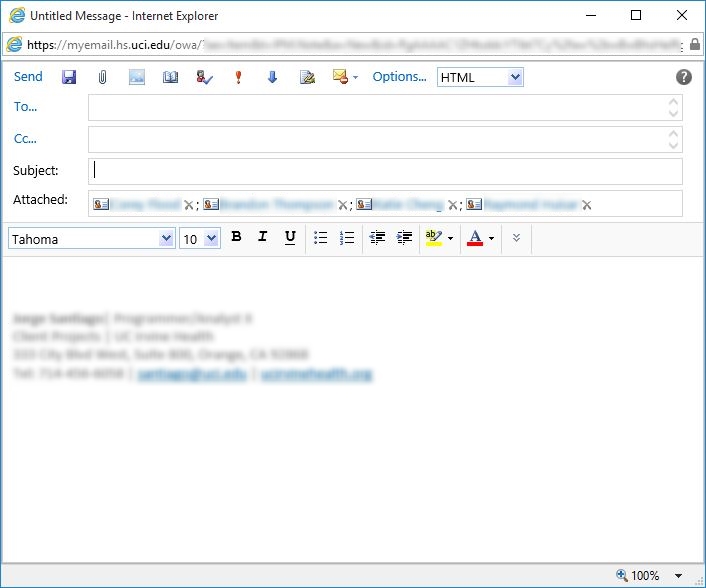
- An email will generate with all your contacts listed individually.
- Send this email to your personal email to import these contacts to your new preferred email client.
- From your new email client, open up the email and save the attachment.
- The contacts will be converted from Outlook’s MSG format to vCards (*.vcf) format to be imported into your preferred email client.
Exporting contacts from Outlook:
- Make sure you're using a desktop version of Outlook: 2007, 2010, 2013, or 2016. To verify you're using one of these apps, look at the picture below:
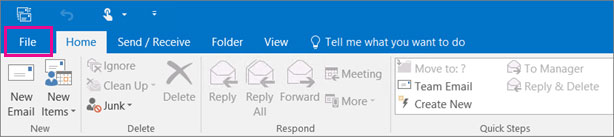
- To Determine the version of Outlook refer to the following web page: https://support.office.com/en-us/article/What-version-of-Outlook-do-I-have-b3a9568c-edb5-42b9-9825-d48d82b2257c
- Once you have determined the version of Office, follow the link below to export your contacts to a comma-separated values (*.CSV) file:
https://support.office.com/en-us/article/Export-contacts-from-Outlook-10f09abd-643c-4495-bb80-543714eca73f
- On the website choose this option for Outlook version 2013 and 2016

- On the website choose this option for Outlook version 2010

- On the website choose this option for Outlook version 2007

- On the website choose this option for Outlook version 2013 and 2016
Create a personal email address and import your UCI Health Outlook contacts
There are many free and paid options available when selecting a personal email address. We recommend that everyone should take some time to research which email service best suits you. The following email options are provided for convenience and are not endorsed by UCI Health.
GMAIL:
- To create an email account visit the following web page:
https://accounts.google.com/sigNup - For instructions and troubleshooting tips please visit the Gmail Help Center:
https://support.google.com/mail/ - How to import your Outlook Contacts vCards (*.vcf) into Gmail:
https://support.google.com/mail/answer/183711?hl=en
Outlook:
- To create an email account visit the following web page:
https://signup.live.com/ - For instructions and tips please visit:
https://www.microsoft.com/en-us/outlook-com/ - How to import your Outlook Contacts vCards (*.vcf) into Outlook:
Visit https://people.live.com/ and click on Begin Import.
Yahoo:
- To create an email account visit the following web page:
https://overview.mail.yahoo.com/ - For instructions and troubleshooting tips please visit and scroll down:
https://overview.mail.yahoo.com/ - How to import your Outlook Contacts vCards (*.vcf) into Yahoo Mail:
https://help.yahoo.com/kb/SLN17235.html
If you require further assistance, please contact the HIS Service Desk at ext. 3333 or open a ticket relating to email by following the link: https://uchealth.service-now.com

