Data Encryption FAQ: Accessing Encrypted Media from a Non-UC Irvine Medical Center Computer
- Can I work with my encrypted media via my home computer?
- How do I access encrypted media from a non-UC Irvine Medical Center computer?
- How do I know which option to choose?
- Will I always have both access options from a non-UC Irvine Medical Center PC?
- How do I install the encryption software on my home PC?
- If I bring home a different encrypted device, will I have to install the EMS Service again?
- How do I access my encrypted media if I can't install software on my PC?
Can I work with my encrypted media via my home computer?
Yes. Even though your home computer is not running encryption software, the software on the encrypted removable device continues to protect your data. When you access encrypted removable media via your home computer or other systems outside of UC Irvine Medical Center, the process is slightly different.
How do I access encrypted media from a non-UC Irvine Medical Center computer?
Two modes are available to access encrypted data from a PC that is not running encryption Software.
- Install encryption Software on your PC via your encrypted removable media.
- Use an application called EMS Explorer, which is similar to Windows Explorer.
How do I know which option to choose?
If you are on your own PC and you have administrator privileges, installing the encryption software allows you to work with your encrypted media like you do from your UC Irvine Medical Center PC.
If you are on a public computer or you don't want to install encryption software on your PC, you should use the EMS Explorer to access your encrypted removable media.
Will I always have both access options from a non-UC Irvine Medical Center PC?
No. If the logged in user does not have administrator privileges on the unprotected computer, they are only presented with the option to view encrypted files via the EMS Explorer.
How do I install the encryption software on my home PC?
- Log into your home computer and insert an encrypted removable device.
- Your encrypted device recognizes that you are logged in with an administrator account and that there is no encryption software on your PC.
- You will be presented with a dialog similar to the one shown below. Select "Install EMS Service".
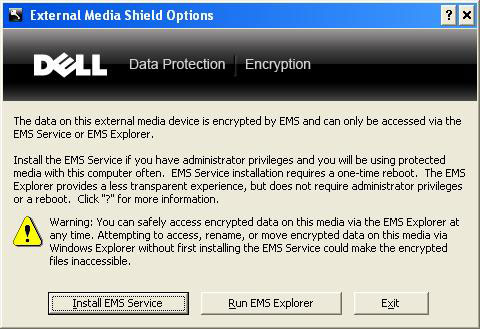
- Follow the prompts to complete the software installation.
- Remove the media and reboot your computer.
If I bring home a different encrypted device, will I have to install the EMS Service again?
No. Once you've installed the encryption software on your home PC you can access any encrypted media and do not have to go through the installation again.
How do I access my encrypted media if I can't install software on my PC?
- Log into your computer and insert an encrypted removable device
- Your encrypted device recognizes that there is no encryption software on your PC.
- You will be presented with a dialog similar to the one shown below. Select "Run EMS Explorer".
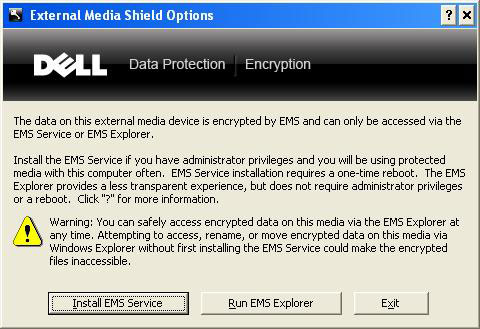
- Enter the password for the encrypted removable device when prompted. You'll notice that this time there is an EMS Explorer window behind your password prompt, as shown below.
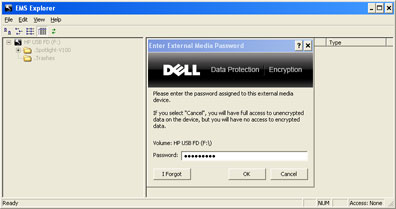
- After successfully entering your password, the EMS Explorer window will remain open. You can work with your data via this window or via applications like Microsoft Office.
- Though you won't see it happening, all new or edited data you save back to the protected removable device will be encrypted.

